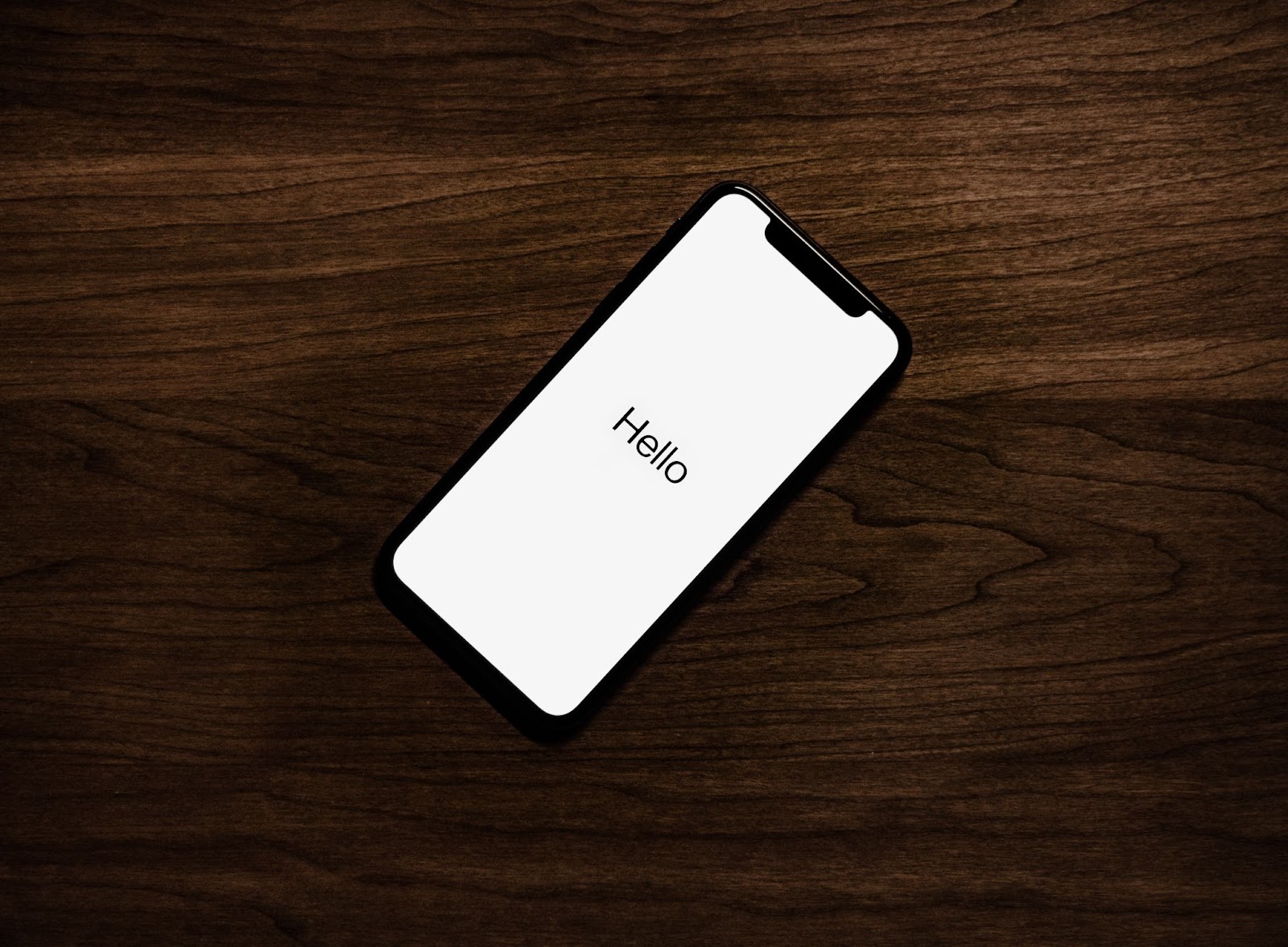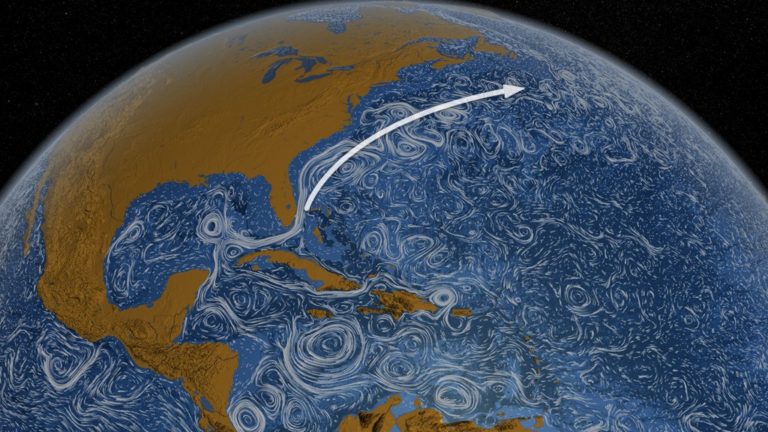How to Change File Type on iPhone: 5 Methods
16 Feb 2023Almost every iPhone user has come across the need to change the file type of a file at some point, and it can be tricky to figure out how to do this. For those who aren't familiar with changing file types, it refers to changing the format of a file from one type to another. For example, changing HEIC to JPG, JPG to PDF, and so on.
This is useful for many reasons, such as when you want to open a file in an app that only supports certain formats, share a document in a particular format, or even just save space on your device. Whatever the reason, there are different methods to modify the file type of documents on your iPhone.
#1 – Online Converters
One way is by using an online converter tool. This is ideal if you don't have access to software or applications that can convert file types directly from your iPhone. Though the method requires an internet connection, which can be tricky depending where you are.
What you need to do is upload the document you want to convert and select the desired output format, and you'll be able to download it once it's done.
However, some converters require payment for certain features, so make sure you read up on any services before using them. Not to mention that you might stumble upon shady websites that might offer a great deal but do not actually convert the file but cause you problems instead.
#2 – Dedicated iOS Apps
Another option is to use dedicated iOS apps that can help with converting files on mobile devices. These apps usually support multiple types of files such as images, documents, and audio, so they can come in handy for more than just converting files into different formats.
You may also find they have additional features like password protection, collaboration tools and editing functions too so look out for those as well if needed. As always, take some time and research any apps before downloading them onto your device; check out reviews and ratings given by other users!
#3 – iTunes and Computer
The first step to changing your iPhone files is to connect your device to your computer. This can be done by using either a USB cable or wireless connection over Bluetooth or Wi-Fi. Once you have successfully connected your device, you will then need to open iTunes on your computer.
Once iTunes is open, select your device from the left-hand side panel and click the "Summary" tab at the top of the window. Here you will find various settings that allow you to manage content from your device, such as backing up and restoring data and downloading items from the Apple App Store.
To change the file format of an item on your phone, simply select it in the list of items displayed here and then scroll down until you find an option titled "File Format". Here you will find several options for different file types including MPEG-4 video, AAC audio and others. After selecting one of these options, click "Save" at the bottom right corner of the window to apply your changes.
Once this has been completed, all content that had previously been held in its original form will now be converted into whatever file type you had selected. For example, if you had selected “MPEG-4 Video” as the new file type for an item in your library, when retrieving this item from iTunes it will now be saved in an MP4 format instead of its original .mov format.
#4 – Computer and Third-Party Apps
Another way that one might go about changing their iPhone's file format is by using third-party software applications such as Handbrake or iFlicks — both of which are available for Mac computers.
The advantage with using these applications is that they often offer more features than those found with iTunes — allowing users greater control over how their files are converted and offering support for additional formats not available through iTunes alone (such as FLAC audio).
It's important to note though that when converting files through these third-party programs — just like when converting files through iTunes — any media present on an iPhone must first be transferred onto a Mac prior to conversion (if not already).
Additionally, some types of media may not be convertible between formats due to restrictions placed by Apple; however this isn't always true and depends largely on what kind of media is being manipulated at any given time.
#5 – Jailbreaking
Finally, if you don't mind jailbreaking your device, then there are options available through Cydia which allow users access to various applications solely dedicated to converting file formats on iPhones.
Keep in mind that while jailbreaking makes these types of conversions simpler overall, it also comes with its own risks, including voiding your warranties, among other issues, so make sure you weigh up all pros and cons beforehand before taking this approach.
Closing Thoughts
In conclusion, there are several ways you can go about changing the file type of any documents saved on your iPhone device, no matter what operating system version it has.
From online converters through dedicated iOS apps or even something more involved like jailbreaking – all these approaches are valid methods, but make sure you consider each one carefully before deciding which one works best depending on what kind of conversion needs doing.
Back to Home Page